The Problem: I keep talking about sharing blog posts on social media, but that’s a lot of work! You want your blog to do it automatically, but you’re not sure how to link up your social media to your WordPress site. And when people share your blog posts, you want to know!
Why Is This A Problem? Many bloggers share their social media links somewhere on their blog. Either they’re got Widgets sort of figured out (that’s a future post!) or they simply type out their links to social media on the “About Page,” which means readers have to do a bit of searching. Asking your readers to socialize with you is a good first move, but having them typed out or in a Widget, instead of linked, is not doing much work for you! When people share your blog posts, for example, on Twitter, they’re seeing something like this:

Notice how it says “via @wordpressdotcom.” When someone who follows your blog shares a post, you get no credit for it if your social media isn’t connected — and no notification — on Twitter. You want those notifications and credit so that people can click your handle and check out your Twitter account! (Be sure to put your blog URL in your Twitter profile!)
When I share a blog post on Twitter that gives me the generic @wordpressdotcom, I remove that part and try to find the blogger’s Twitter account (in a Widget, in the “about” section… by the way, if your readers are using their phones, they don’t see your widgets). But if it feels like work, I delete the Tweet and decide not to share — and that’s not what you want.
The Solution:
- Sign in to your WordPress account
- In the very upper left corner, click “My Site.”
- Scroll down to “Sharing.” It looks like this:

Now you’re in a place that looks like this:

The three main social media platforms on which I focus are Twitter, Google +, and Facebook. You have to have an account to the social media you connect. You may notice that my Facebook is not connected, and I’ll get to that in a moment. You may not see all of the social media you use in the list above. WordPress is designed to be “just the basics,” and they’ve chosen these connections for that reason (and others). If you want to add, for example, Instagram, that’s a different #TechTip post.
Why Isn’t My Facebook Connected? When I had WordPress automatically share for me to Facebook, it did so in a sloppy fashion that irked me. Here is what a post shared by WordPress looked like:

Basically, you get the first chunk you wrote (this is supposed to be an interview, but the formatting is all gone!). Readers are told how many more words there are and see a URL. None of that is appealing, snappy, or necessary to me. It looks bloated. Instead, on the day a blog post goes live, I head over to grabthelapels.com and share my own post by clicking the Facebook icon. A box pops up asking me what I want to do. I quickly copy and paste a line I enjoyed from my post, or one I think will catch people’s attention, and I hit share to my Facebook page. There’s no notification or word count or URL in the way, either. Is this extra work? Yes — though it doesn’t take nearly as long as you’d think. Am I happy? Yes. Here is what my Facebook post for Anne of the Island looked like after I shared it yesterday:
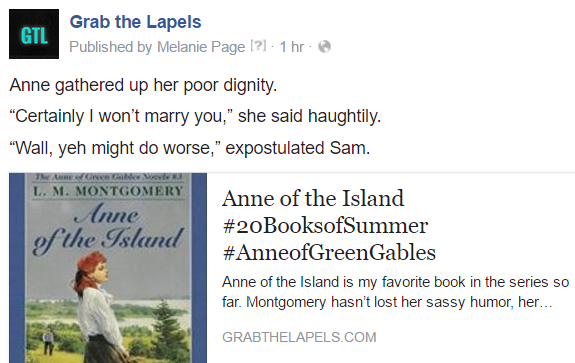
For non-Facebook Social Media: How Do You Control What Readers See When Your Blog Shares Automatically?
This is half done already, if you’ve been following along with my #TechTips. Remember when I said about titles (and shortening the slug)? All the information you wrote in the title is what is shared on social media that isn’t Facebook. Don’t change a thing!
(As you’re writing a blog post, you can click “sharing” on the left and verify that what’s shared is the same as the title if you want reassured.)
There are two other things you can do: choose a “Featured Image” and a sneak-peek snippet.
Start a blog post. Title it. Write it. Etc.! Before you click publish or schedule the post, look to the left side at your options. Click “Feature Image.” Click “Set Feature Image.” You can either use a picture you’ve already saved to your WordPress media, or you can find something new and upload it. For my #TechTip posts, I always use the meme my lovely husband made. That is the image that shows up in any previews — on Facebook, Twitter, Google+, in the WordPress reader, etc. If you don’t choose one, your social medial will choose at random, which can be confusing if you’ve used multiple images in a post. Sometimes no image at all will be included, which looks boring.
The featured image will also appear at the top of your post when readers access your blog on a computer, so make sure you don’t put the same image first thing in your post as you’re writing it — readers will see the same image twice. Here’s what I mean:

For this reason, I now choose the #TechTip meme as my featured image and I include it at the bottom of my post as well.
The second thing you can do is, again, on the left side of the screen while you are writing a blog post, choose “More Options.” Under the box that says “slug” (you should know it by now!) is one that says “excerpt.” Copy in a line or two from your blog post so that readers get an idea of what it’s about — or add something new and gushy that didn’t have a place in the post itself about the great book you read. Whatever you write will appear in people’s WordPress reader feed and on social media like Google+. This info doesn’t make it to Twitter — but we already talked about making a great Tweet in the titles #TechTip! Here’s what a post looks like that WordPress shared for me to Google+ (it looks the same on Facebook).

My excerpt is at the top, my title is under the photo, and my featured image is prominently displayed!
Whew! You’re Overwhelmed!
So sorry! It’s a lot of information, but once you start using it, it’s very speedy. Before I click to schedule a blog post, I skim down every category on the left side of the screen, which is like ticking boxes, to make sure I’ve got it all. Takes about 30 seconds total once you start practicing.
Next Week: I’ll go over how to tidy up your widgets to make them more useful (and what the heck is a widget?).


OMG I am your example of a tech-incompetent blogger whose social media is not linked to her wordpress blog. Is this revenge because I made fun of Anne of Green Gables!? 🙂 But…. thank you. I could not figure out what on earth you were talking about with “link your blog to your Twitter account please” and now I have just done it. I supppppose I should start trying to write better headlines but I am such a bad headline writer. I used to do this for a living, too, and I’ve found it torturous for decades now. This becomes a larger question of how much auxiliary work (that I don’t enjoy) I’m willing to add to blogging (which I do enjoy) and what the point of that might be. Having a “popular” book blog that got more traffic would be cool, but I think I’d have to write stuff besides reviews of books that happened to interest me to make that happen.
LikeLiked by 3 people
If you are a faithful follower of the bloggers with whom you are friends, you’ll never lose those readers. By adding in hashtags and author’s handles, a lot of the marketing happens on its own. I have a suggestion for how to make the titles very easily, and what to include, in the #TechTips title post. And no, I didn’t use you as an example for revenge (although I could pretend I did!), as this post was written before Anne was shared 😉 You were simply someone I KNEW and remembered didn’t have her social media hooked up.
LikeLiked by 1 person
Also at some point I would love to know how to comment as “An Anthology of Clouds” instead of my ivalleria handle on WordPress. I have multiple WordPress blogs (none but Clouds that I’m still using) and would love it if when I followed bookish people they saw Clouds instead of an empty, random old Ivalleria account, but I can’t figure out how to do that. If that makes sense?
LikeLiked by 1 person
Try going here (https://wordpress.com/me) and then changing your public display name. If there’s not a picture over on the left in the giant circle, choose one you want for your blog.
LikeLike
Yeah, that changes the display name but not the underlying problem of the fact that this commenting persona is linked to a defunct personal blog, and not to my main blog. AND, to make matters more delightful, linking my Twitter account, instead of linking to the one I use, has linked to something called @ivalleria, which also is not right and I don’t have access to.
Thanks so much for this helpful post, though. I wish I could get it right.
LikeLiked by 1 person
Did you get sent to Gravatar? That’s the system WordPress uses to give you a picture, a place to write a bio, and tell it what websites to share with readers. You can sign in through your WordPress blog. Try here: https://en.gravatar.com/
I’m confused about the Twitter part, as that is information you type in. It should either ask for the URL, which is https://twitter.com/valerie_reads or for your handle, which is @valerie_reads
LikeLike
I am queuing these all up for a time (possibly mythical) when I will be able to go through them and implement them properly into my blog. Just wanted to stop by and say thanks for sharing them!
LikeLiked by 2 people
You’re so welcome! This third tip is the longest. The first two are VERY easy to implement (takes a minute or two), so don’t be too intimidated to get started!
LikeLike
this came through at a very good time because I could put it into practice before I publish the next post which is already in the queue. Wish it was possible to see how the post will look in the Reader before pressing Publish
LikeLiked by 1 person
It will look how mine looks in your reader: featured image, little except.
LikeLike
we will see what happens when I post 🙂
LikeLiked by 1 person
Obviously I needed to read this post BEFORE I shared on Twitter the wrong way 😂
LikeLiked by 2 people
❤ ❤ ❤ 😉
LikeLike
I only share on Twitter because I don’t use any other social platform and I do it myself rather than letting WP do it automatically. Two questions if I may – is there a way to get it to pick up a particular image other than setting it as featured image? On my theme setting a featured image gives a huge heading that I don’t like. And second question – until recently when clicking on the Twitter box in a post to share, it automatically converted the slug to one of these neat shortform things, then suddenly it stopped and now shows the whole slug. Is there some way to find out what the short version is?
LikeLiked by 2 people
If you are reading people’s blog posts on your phone, you should get the shortened link when you share. Phones seem to do it automatically, but when you do it on the computer, it doesn’t. If you’re looking for YOUR shortened version, go to your website like anyone else would. Pick a blog post and click on it — you can’t be on the main scrolling page. You should see a little gray box should in the lower right side that says “Customize” and “Edit.” If you don’t, scroll up and it will appear again. Click the 3 dots. Then, choose “copy short link.” This will give you the smallest version of your URL. For this post, mine would be http://wp.me/s5KCbL-sharing
Only you can do this on your blog posts, though. Others cannot, to my knowledge. Sharing automatically does save a lot of time, but I know that your blog URL, https://fictionfanblog.wordpress.com/, is much longer.
As for your first question about the images, I don’t know of any way to make your blog choose one image over the other besides choosing a feature image. I know on my blog the feature images shows up in the upper left corner when people read on their computers, but it’s not huge, like a banner.
LikeLike
Ah, thank you! Yes, on my theme it gives a huge banner – ridiculous if all you want is a book cover, but quite fun if you want a scene from a blockbuster movie! Oh well. But that very useful to know about the shortlink – I quite like my long slugs so didn’t want to have to start editing them, but they do eat up the characters in Twitter. I shall go and put this tip into practice on today’s post… 😀
LikeLiked by 1 person
You can do it! I have bloggy faith!
LikeLiked by 1 person
Brilliant post! I think the screenshots do help. Hope other readers found them useful too.
I use WordPress to share automatically on Facebook, but now I’m wondering if it is a bad idea.
LikeLiked by 2 people
I think it looks sloppy, and it’s super easy to wake up in the morning, go to my blog post, and hit the Facebook share button like everyone else does.
LikeLiked by 1 person
Another wonderful tip from you!! 🙂 Thanks!
I do have my stuff auto-post to Twitter & Facebook, but I like your suggestion about posting the Facebook link by yourself and not using the auto-post tool. I’m not a fan of how the auto-posts look on Facebook, plus it always says “published by wordpress” on it as well, which I wish it didn’t say. But I can customize the message it posts for me, so I don’t get that big block of text – adding hashtags or an statement that would make someone want to click the link.
I’ve also gone back and forth with using the featured images. I don’t like how WP makes the featured images so huge and how I don’t have an option as to what part of the image is highlighted, and I can’t figure out a way to re-size that featured image. I have had better luck sometimes just having my image be at the top & centered on my post, instead of using a featured image, and then that will sometimes have the image look better when sharing on social media. But that doesn’t always work out well. I may just have to upload a smaller image to begin with, haven’t tried that yet.
Thanks again for these tips! 🙂
LikeLiked by 2 people
Thanks for sharing your experiences! Those are helpful to think about. Smaller images probably would work better, but I would have to experiment to verify!
LikeLiked by 1 person
Having you blog connected to Twitter is CRUCIAL! There are a surprising number of people who haven’t done this, and those people need to read your blog. Usually when a blog post I want to share isn’t linked to Twitter, I go out of my way to add the Twitter handle because I am nice like that. 🙂
LikeLiked by 2 people
As I mentioned, I do too, but if I’m not already following them on Twitter, it’s work I won’t put in to find their handle.
LikeLiked by 1 person
Ok, I have a question. I *think* I connected my blog to Twitter, but does that mean that it automatically posts to twitter when I post on my blog? Because I would rather do that myself, so that I can include any hastags before tweeting that I don’t want to put in my title. (I don’t want them to be in my blog titles.) Is there any way that I can make it easier for people to share my posts without my posts automatically showing up on Twitter? (Not sure I am even making sense!)
LikeLiked by 1 person
Hmmm…. That I’m not sure of. My best guess is no, you can’t have one without the other. BUT, when WordPress automatically tweets your post, for instance, it does it ONCE. Tweets can get lost on Twitter because it’s a constant stream. Thus, you can Tweet again later and add whatever you want. I Tweet the same post a few times the day it’s published and then a couple times throughout the week. WordPress only automatically tweets when the post is first published. Facebook, I always do myself anyway. I don’t get any notification if someone shares my post on Facebook.
LikeLiked by 1 person
Oh, I never thought of that. I’m new to Twitter, so my first reaction is to think it would be obnoxious of me to Tweet it more than once. But if everyone does it…
And, yes, I always wonder how many Tweets get lost in there – there are just so many (and I probably don’t follow as many accounts as some people do!).
LikeLiked by 1 person
Love the comments, this series is obviously meeting a need. Since we last ‘spoke’, on hashtags, I have opened a Facebook account specific to my blog (using the name Wad Holloway, though a lot of my family have already come across to see what I am doing. I opened the new Fb account via a new email account (theaustralianlegend@gmail.com) so that the new Fb account wasn’t automatically connected to the old one. I’m happy to upload my posts manually to Facebook (I think if I left it to WordPress they would go to my old/family Fb account). What I would like now is a way of pointing out to readers in WordPress that they can also access me via Facebook (let’s leave Twitter for another day!)
LikeLiked by 2 people
I’ll show you how to do that on the next post about widgets!
LikeLike
Great!
LikeLiked by 1 person
I got very excited about this, and then very disgruntled to discover that the WordPress theme I’m using, Sundance, doesn’t support featured images.
LikeLiked by 1 person
Oh, no! I think it’s because you’re set up more like a website than a blog?
LikeLike
This is super helpful, thank you! I started blogging in the stone age and only joined social media a year ago, but I did the sharing and connecting thing yay! But I didn’t know about the picture thing, so I will try to do that, so in case anyone wants to share there’s a pic included.
LikeLiked by 1 person
Alright! Nice job! When did you start a blog? Blogs started in “the stone age” tend to be more popular for the simple fact that they were there first, when blogs weren’t ubiquitous.
LikeLiked by 1 person
Heh maybe for big bloggers or those who are competitive😁 I started 8 years ago just as a reading diary on Vox, and took months long breaks whenever I liked. Still have friends from back then though so “goal” achieved😃 But yes the book blogosphere was tiny!
LikeLiked by 1 person
It was especially helpful if you started a blog in the 90s. Even eight years is newer!
LikeLiked by 1 person
Haha well I didn’t even have internet in the 90s!😂
LikeLiked by 1 person
Me either, but I know many people did, and they would actually do coding in their blogs. I can’t imagine!
LikeLike
Thanks for these tips! Chris Graham shared this link in the comment section of my post http://marshajustwrites.com/how-do-you-use-scheduling-services-or-do-you/. Great article! 🙂
LikeLiked by 2 people
Thanks, Marsha! Let me know if you have any questions.
LikeLiked by 1 person
Definitely. I want to spend some more time exploring your blog. 🙂
LikeLiked by 1 person
If you’re on your computer when you visit Grab the Lapels, you will see over on the right side of the screen my categories. This should help you narrow down your interests!
LikeLiked by 1 person
Thanks! 🙂
LikeLiked by 1 person
Wow! Thank you so much for all this information. I happened upon your blog just by chance and boy am I glad I did! I am going to reblog this because I feel more people can use the tips you are posting about. Again thanks and I will return again soon. Happy blogging!!!
LikeLiked by 2 people
Thanks, Annette. If you go to my sidebar and look at the categories, there is one for tech tips.
LikeLiked by 1 person
This is really helpful
LikeLiked by 1 person
Thanks for your comment! There is a whole Tech Tips series if you click on the category over on the right side of my site.
LikeLike
I checked you out already…. Like your game
LikeLike
[…] via #TechTip #WordPress : connecting #SocialMedia & sharing — Grab the Lapels […]
LikeLike
thanks for sharing
LikeLiked by 1 person
You’re welcome, Terise!
LikeLike
Loved your post, it’s so informative and wonderfully written. I feel like I learned so much. Thank you
LikeLiked by 1 person
Thanks so much! There is a whole mini Tech Tips series, so click the Tech Tip category on the right side of the screen to read more.
LikeLike
awesome, I will have to check them out
LikeLike
Great information, I have a problem there are some other buttons how do you enter them in WordPress ?
LikeLike
Hi there. What buttons do you mean? Social media icons?
LikeLike
Oh, the excerpt thing was new to me, must try, thanks!
LikeLike
You’re welcome! I have a whole tech tip series about stuff like this.
LikeLiked by 1 person
This is so informative. When it comes to social media promotion, I slack a lot. It doesn’t help that I’m quite a tech-jinxed. I couldn’t find any “Pineterest” button here. Would love to pin this board for future reference.
LikeLike
Oh! I’m not on Pinterest, so I never thought to add the button. Let me add it now.
LikeLike
I admit I don’t really do anything with our social media. So I’ve never really thought about how it’s all linked up! XD
LikeLike
I have a whole mini series of tech tips like this. You can find a category for it on the right side of my page.
LikeLike
Nice! Thanks for letting me know!
LikeLiked by 1 person